日本語ページ
Use Google Cloud Vision API
VRHandsFrame enables image and text recognition by Google Cloud Vision API (hereinafter referred to as Vision API).
The Vision API enables text recognition with higher accuracy than the default state, but with the following implementation conditions and precautions.
- Google Cloud Platform and Google account integration (cell phone number and credit card or Paypal account required)
- 1001 After the first character recognition by month, a pay-as-you-go fee may be charged.
Google Cloud Platform (GCP) operation is at the user’s own risk.
*These are the installation procedures as of May 2023; changes in Google’s specifications or updates to VRHandsFrame may result in changes to the procedures.
Index
- Google Cloud Platform (GCP) and Google account integration
- Enable Cloud Vision API
- Obtaining API Key
- Setting API Key to VRHandsFrame
- GCP Trial Period and Full Account Activation
- Vision API usage limits and prices
1. Google Cloud Platform (GCP) and Google account integration
Link GCP and your Google accounts.
Please login to the Google account you wish to use GCP with in advance.
If you use Chrome browser, please log out other accounts from Chrome.
After that, please open this link while logged in to the Google account you wish to Link GCP with. Follow the instructions to link GCP to your Google account.
To link accounts, a “cell phone number” for SMS verification and a “credit card or Paypal account” for payment billing are required.
After your Google account has been linked, you will be asked to answer a question.
To simplify the process, please answer the following.
Q:What brought you to Google Cloud?
“Use specific products, services, and/or APIs“
Q:What are you interested in doing with Google Cloud?
“Other APIs (e.g., Text-to-Speech, Speech-to-Text, Vision)”
You may skip the GCP tutorial.
2. Enable Cloud Vision API
From the left menu of GCP Home, select “Enabled APIs & services” under “APIs & Services”.
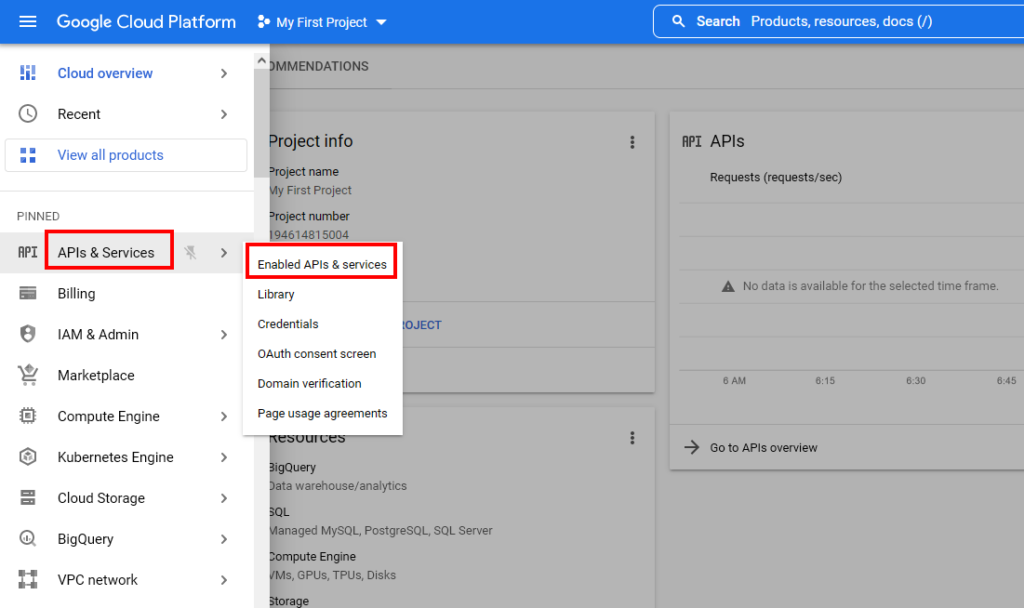
On the next page, select “ENABLE APIS AND SERVICES”.
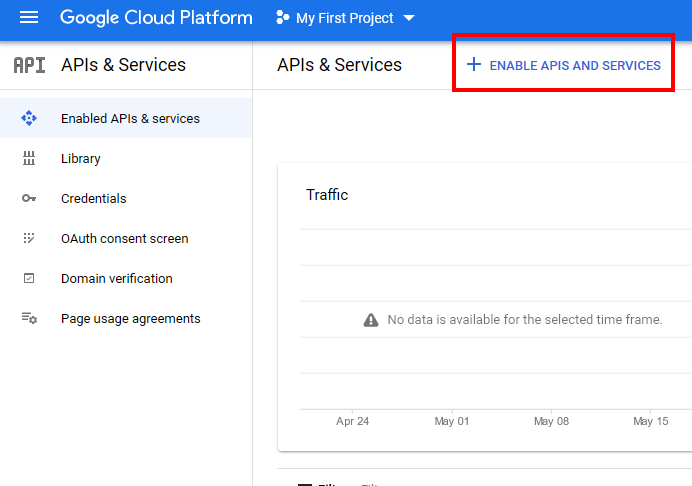
On the next page, select “Cloud Vision API”. If it is not listed, search for “Vision” in the search box.
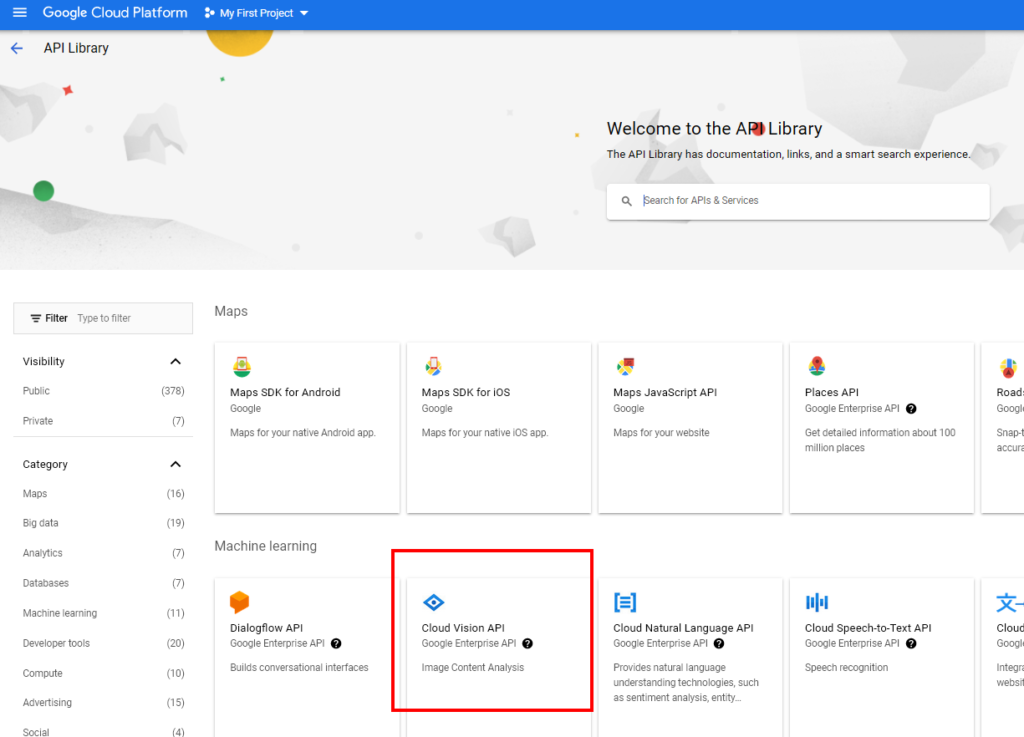
Then, the Cloud Vision API Overview page will open. Click on “ENABLE”.
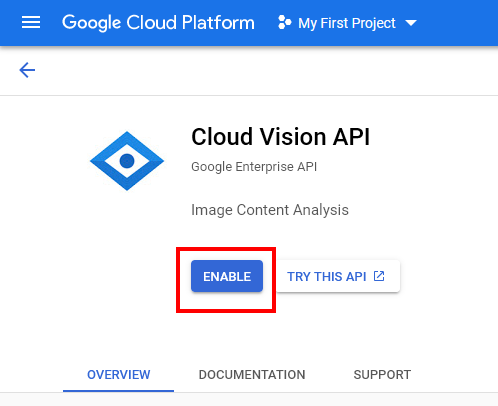
After a short while, the page will automatically switch to enable the Cloud Vision API.
3. Obtaining API Key
Obtain the API Key to be set for VRHandsFrame.
From the Cloud Vision API details page, select “Credentials”.
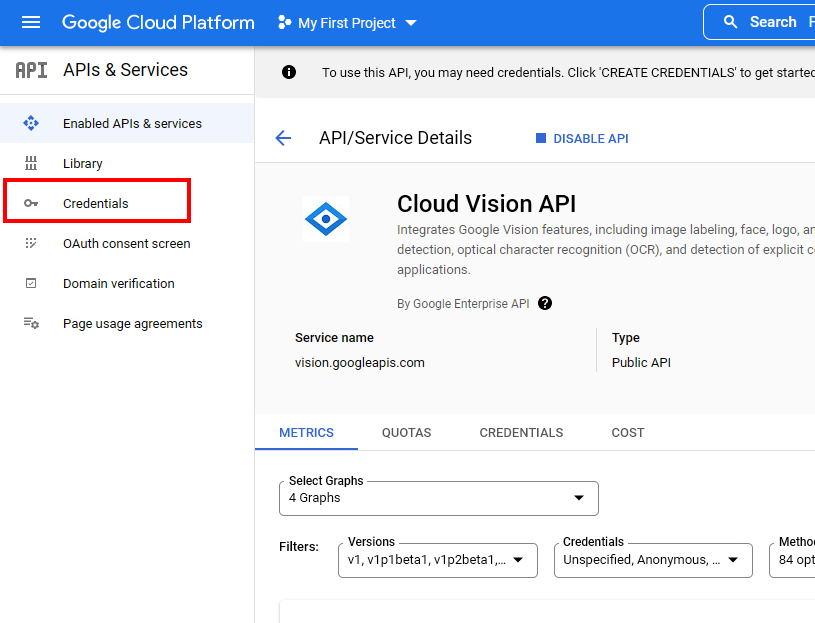
On the next page, select “API key” under “CREATE CREDENTIALS”.
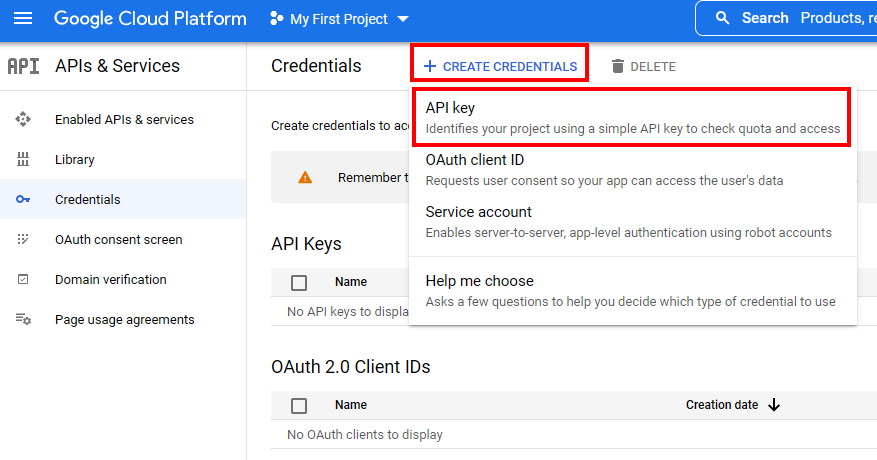
Then, an API key will be created. Copy the created API key.
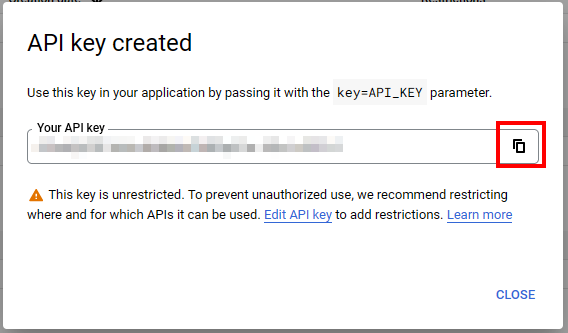
If you want to check your API key later, click “SHOW KEY” on Credentials page.
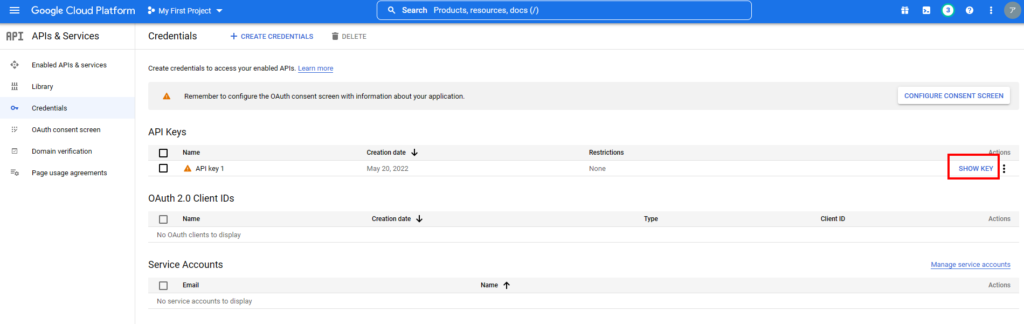
4. Setting API Key to VRHandsFrame
Set the API Key copied in section 3 to VRHandsFrame.
Right-click the icon in the task tray and select [Preference] from the displayed menu.
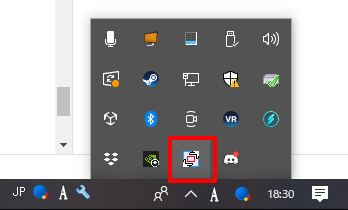
Enter the API Key in the [API Key Settings > Text Recognition > Google Cloud Vision] text box and click OK.
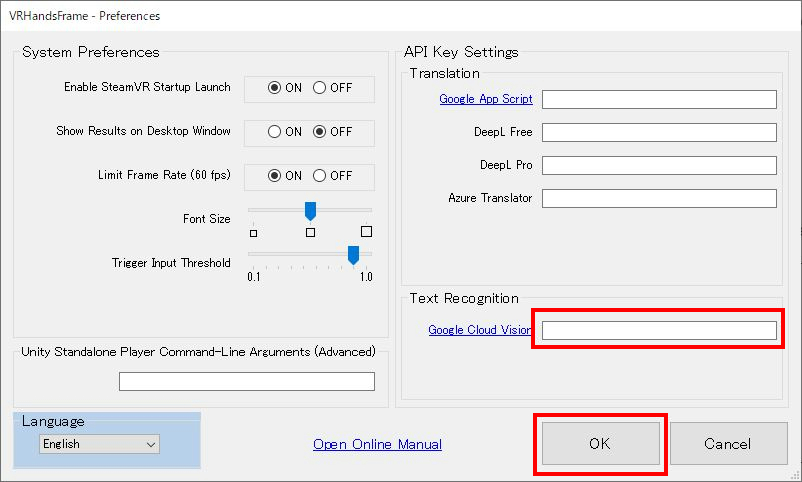
Finally, on the VR Dashboard, switch the [Text Recognition Engine] item to [Vision API] on the [Translation] tab and save settings.
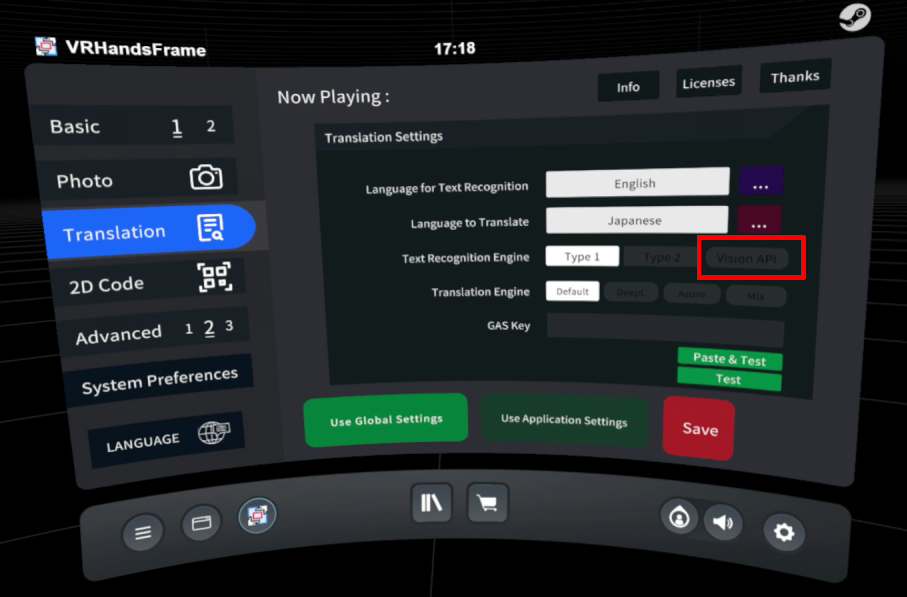
If the settings from section 1 to 4 are done correctly, you will be able to use the Vision API on VRHandsFrame. However, be sure to activate your full account if you wish to continue using the API, as the API will stop when the GCP trial period ends. (Explained in the next section)
5. GCP Trial Period and Full Account Activation
The first time you link your Google account to GCP, you will receive a 90-day trial period (plus $300 in GCP credits).
After the trial period ends, the API Key you created will no longer be available. If you wish to continue using the API Key, please follow the steps below to activate your full GCP account.
From the left menu of the GCP Home, select “Billing”.
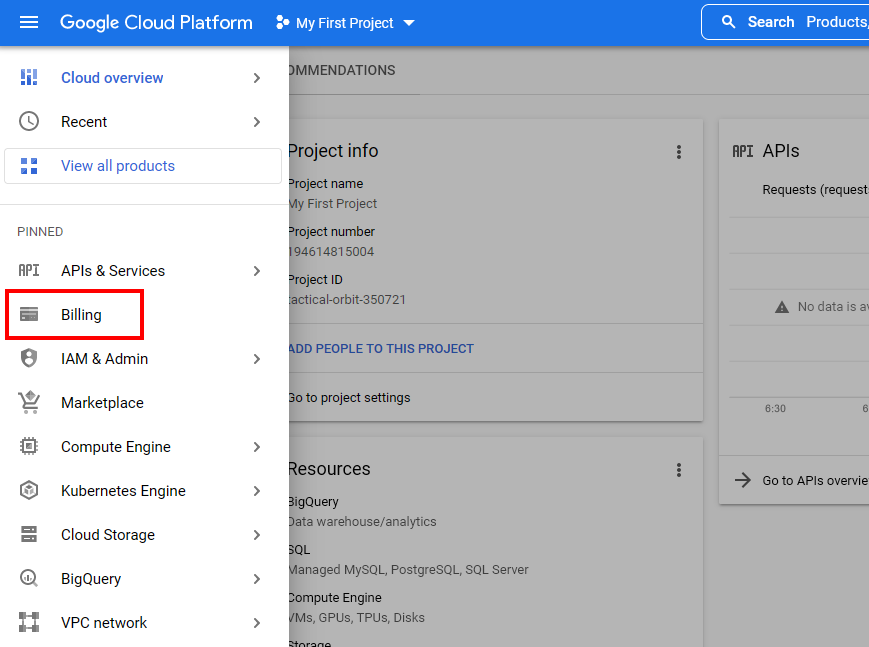
On the next page, click on the blue button “UPGRADE” in the lower right corner.
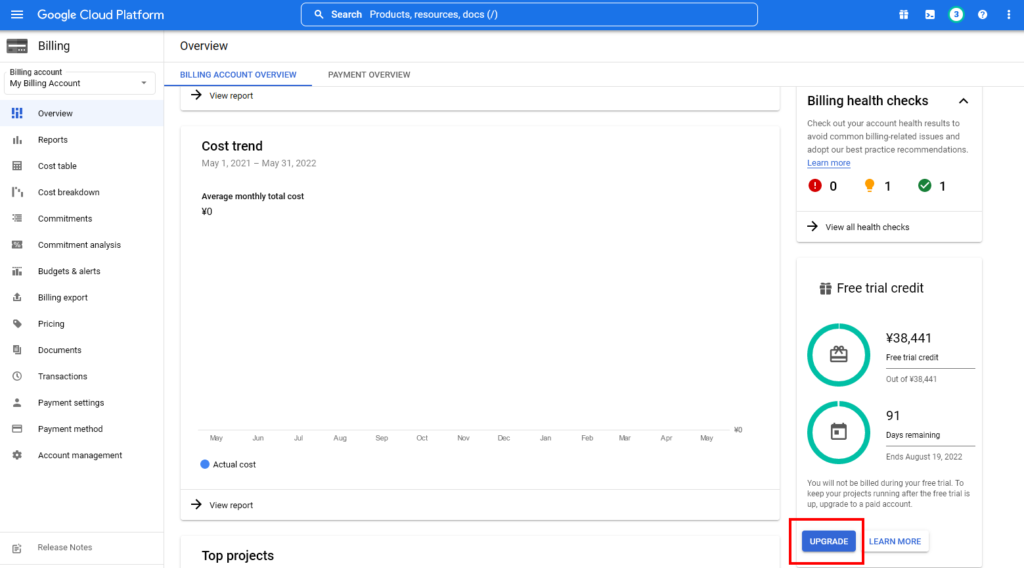
Finally, select “ACTIVATE” to activate the full account.
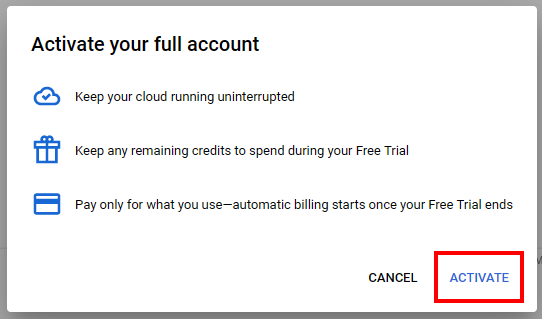
6. Vision API usage limits and prices
The Vision API is available free of charge for the first 1,000 monthly requests; VRHandsFrame uses the Vision API for “Text Detection”.
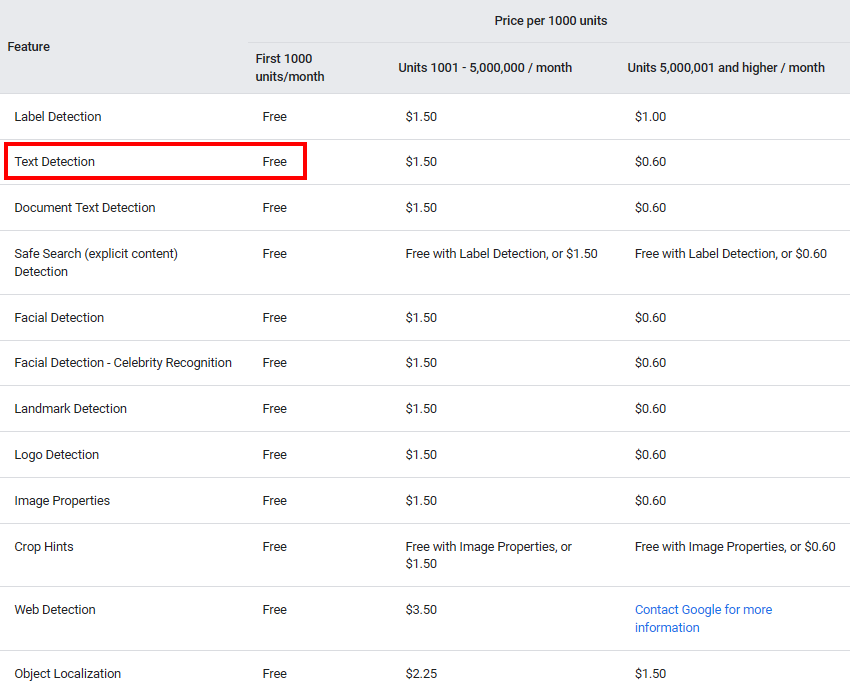
After 1001 times, a fee of $1.5 * [number of units] per month will be charged to the Google account linked with GCP, with 1000 times as one unit. Please be careful.
The credit 300$ added at the time of account linking will be preferentially used for payment, so I think there will be no sudden occurrence of a high bill.
The number of monthly Vision API executions counted by VRHandsFrame is displayed on the [Advanced 2] tab on the VR Dashboard. This number may differ from the actual number of API executions, so please use this number only as a reference. The execution count display is reset at the beginning of each month.